
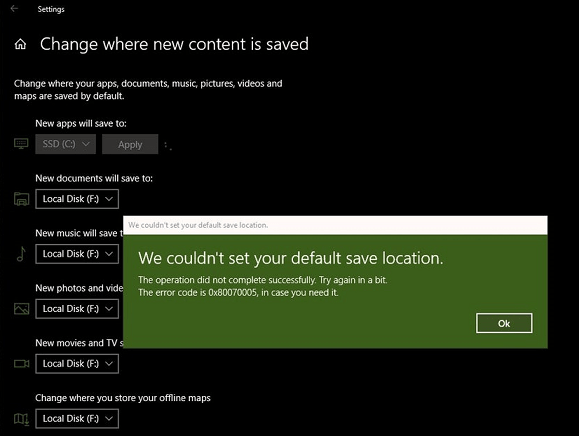
Learn how to change your content settings.
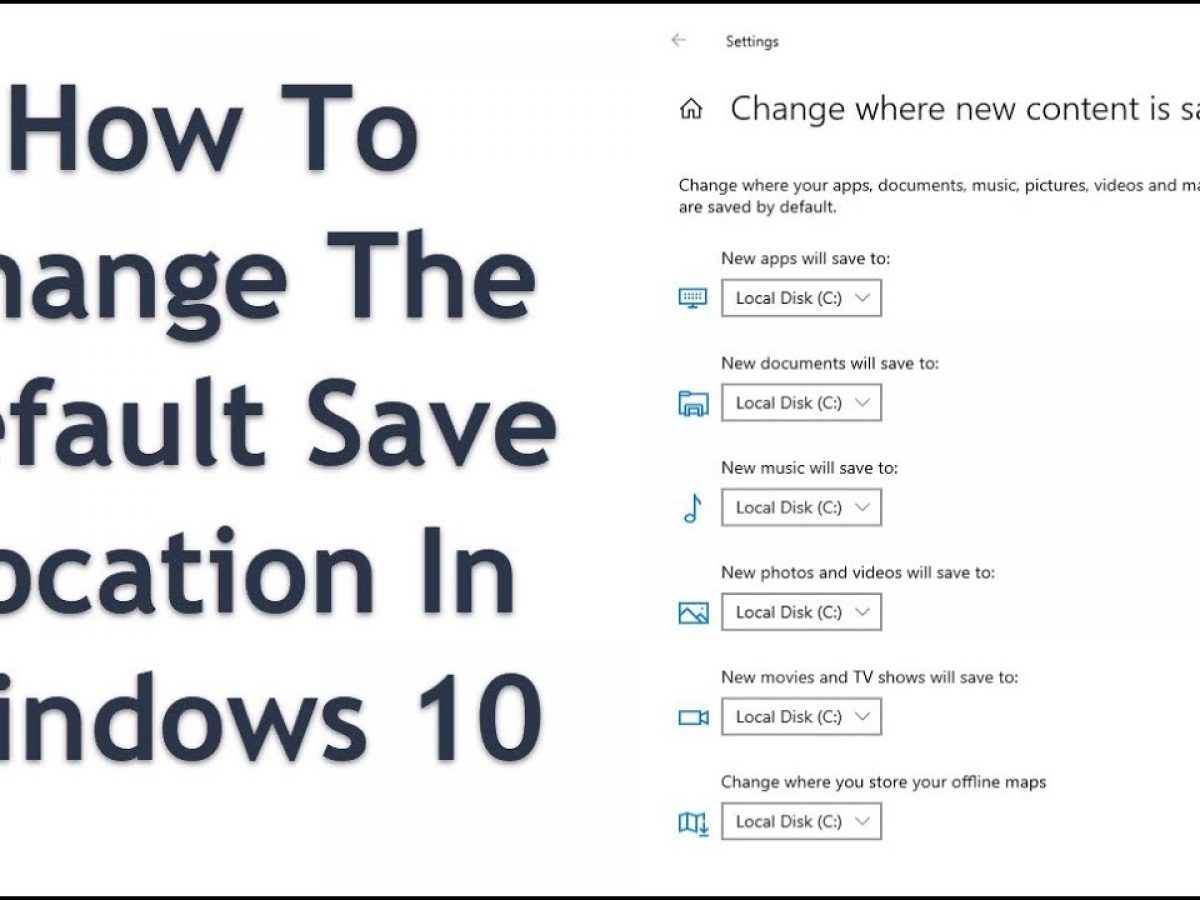
If you would like to change the default save location just click on the menu next to a data type and pick one of the available locations from the menu that opens then click the apply button. By default these options are saved in your Local Disk C or This PC.

There are several options that you can change from here. This is located at the bottom of the page under the heading “More Storage Settings”.


 0 kommentar(er)
0 kommentar(er)
